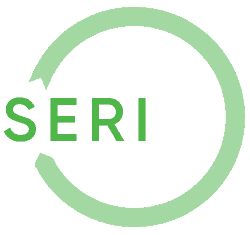R2 Guidance & Knowledge Base
Using new search features to FIND AN R2 CERTIFIED FACILITY
With the launch of the new SERI website, the R2 Directory has been revamped to provide much more information about R2 Certified facilities. The new directory search tool can be found on the Find an R2 Certified Facility tab, which was renamed to better reflect the diversity of specialties and business models of R2 certified facilities –not only recyclers, but also refurbishers, resellers, ITAD and others in the reuse-recycling chain. Because the R2 Directory is one of the most visited pages of the SERI website, the Find an R2 Certified Facility tab is at the top of every page.
The new search tool has many more options to enable users to find not only the location of R2 Certified Facilities, but more specific information about what each specific facility does and the current status of the facility’s certification. More detailed instructions will be added in the coming weeks, but in the meantime, here are some key tips for using the R2 Directory search tool.
Clicking on the Find an R2 Certified Facility will bring you to a landing page that shows a current status report of the number of R2 facilities in the world, followed by three search options: Geographic Search, Advanced Search, and Search by Name. The Geographic Search screen is the default search method. Please note that you can find R2 Facilities two different ways using this screen, either using the left column search criteria to find nearby facilities or, using the right column to view a list of all the R2 facilities in a given geographical area. (See image below)
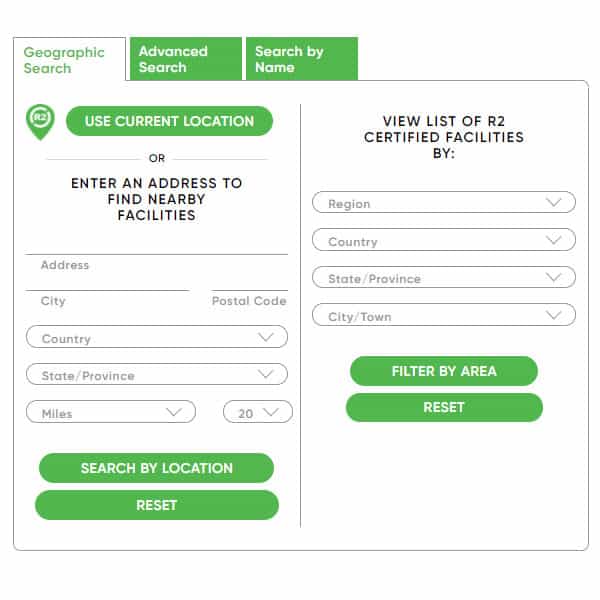
The column on the right offers four different levels of detail: Region, Country, State/Province and finally City/Town. This method shows R2 certified facilities in specific areas. Using this method, users can search for all the R2 Certified facilities in a specific region of the world, or narrow their search to a specific country, state/province, or even city to find all the R2 certified facilities within the search criteria. For example, a regional search of North America may show 731 R2 facilities in North America. When adding Canada as a filter, 64 R2 facilities appear in the results. When adding the province of Ontario as a filter, 28 R2 facilities appear in the results. And when adding the city filter of Toronto, the results shows 3 R2 Certified facilities in Toronto.
To find the R2 certified facilities within a certain distance of a desired area, switch over to the left-hand column. For example, to find all the R2 Facilities with 50 km of Toronto, enter Toronto as the city, then choose Canada and Ontario, and finally enter the miles/kilometer range for the search. Click the Search by Location button, to find all R2 certified facilities within that range. The results from the example shows 22 locations within 50 km of Toronto. (See images below)
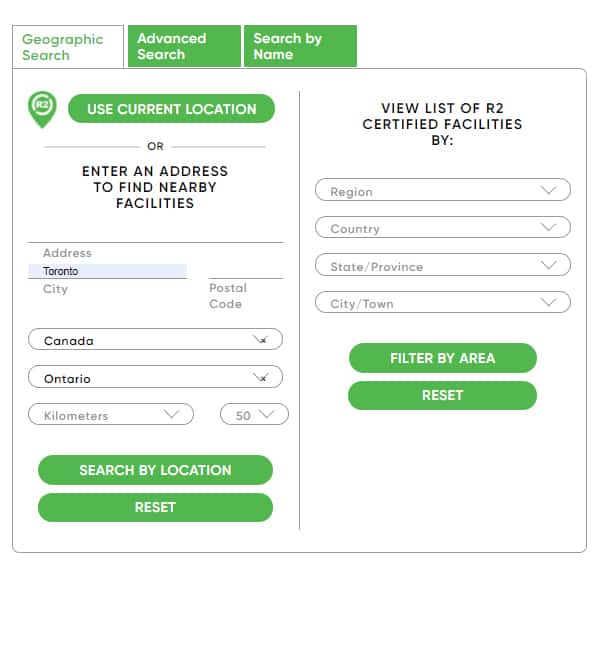
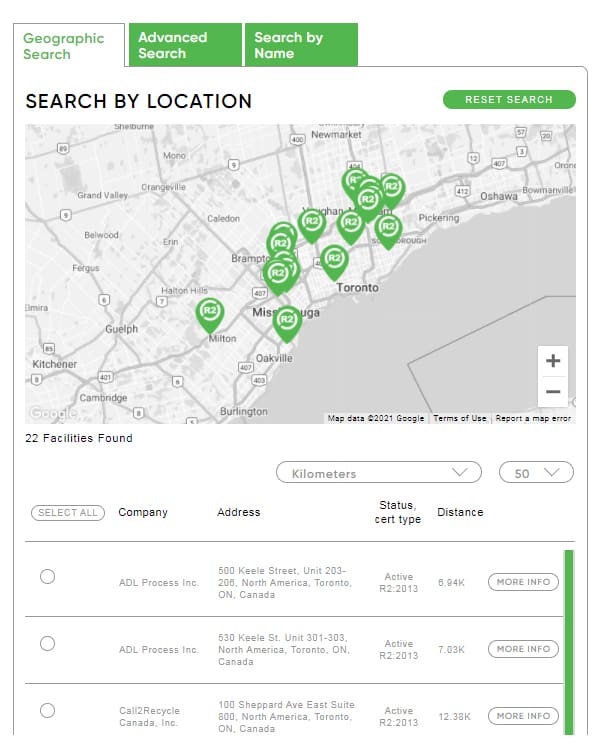
To learn more information about the R2 Certified facilities identified in the search results (using either method described above), click on one or more round buttons in the left column and then click the More Info button in the right column. This will show detailed information about those facilities, including their address, website, scope and detailed information about their certification.
To download or print search results, use the buttons along the bottom of the results screen. Users also have the option to save a link to the search criteria which can be shared with others or saved for future use.
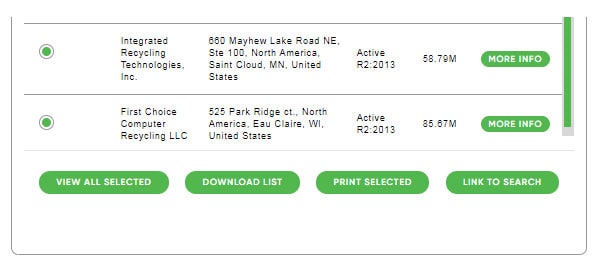
The third tab in the search tool is Search by Name. If you know the exact name of the R2 Facility you are searching for, you can enter it in the search box at the top of the page. This search method requires an exact match — if no search results are found, try clicking on the first letter of the facility name using the alphabet box below the search window. Scroll through the list of names to find the desired facility, then copy the facility name and paste it into the the search box at the top of the screen, then click on the SEARCH button. To learn more about the R2 Certified facility, click on the round button on the left, and the MORE INFO button on the right. (See example below)
The Search By Name method is different than the Geographic Search methods in that search results include every facility that has ever had an R2 Certification, including facilities that have closed or are no longer certified. Therefore, it is important to check the certifiction status and type/version of certification.
PLEASE NOTE that certification dates/changes included in the R2 Directory listings are in the international Date/Month/Year format. For example, 4/10/23 would refer to October 4, 2023 — NOT April 10, 2023.
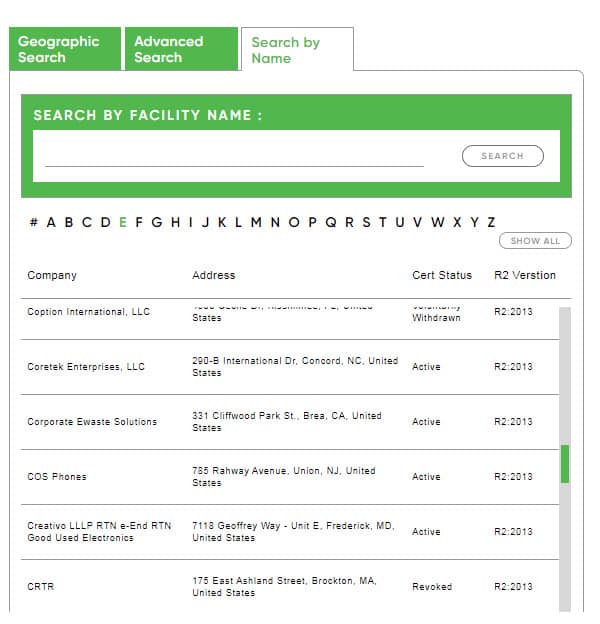
The Advanced Search tab is completely new and the most powerful feature of the search tool. On this screen, you can see a number of selections you could make in the left column including certificate status, R2v3 business workflow, R2v3 process requirements R2 version, whether or not the facility accepts drop offs, and any status changes in a user-selectable time period. The Advance Search results can also be narrowed geographically using the filters on the right hand column of the screen.
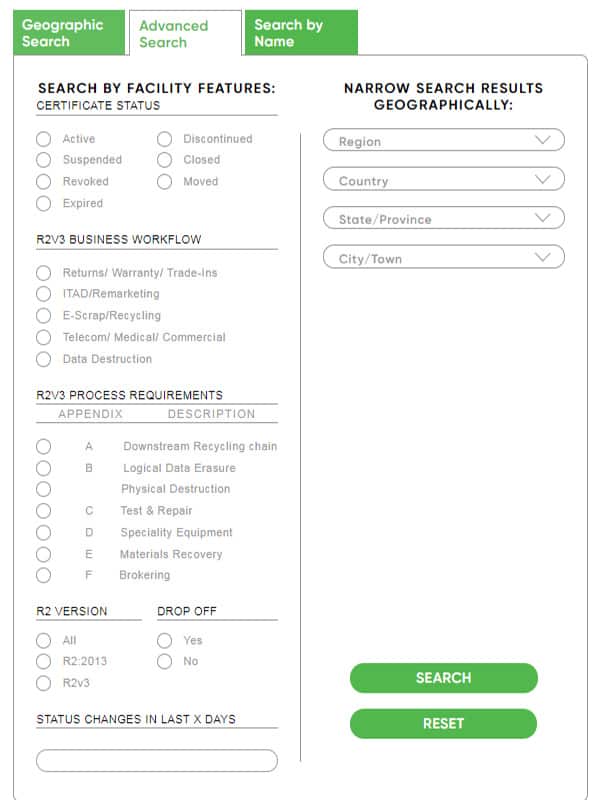
During the transition from R2:2013 to the new R2v3 Standard, it’s likely that the most-used advanced search criteria will be which version of the R2 Standard has been certified at a particular facility. But as more facilities become certified toR2v3, more detailed information will be listed on R2v3 certificates and included in the R2 Directory. This will make it possible for users to find facilities based on the type of work performed and the additional “Process” requirements that have been certified at a facility.
We listened to your comments over the years and have incorporated many of the suggestions we’ve received into the new R2 Directory search tool. While the Directory database will become more powerful and useful as more facilities certify to R2v3, we think customers and R2 Certified facilities will find the new Geographic and Name Search tools to be more useful and easier to use.